To Do
Palm Desktop’s To Do module, shown in Figure 8.27, is virtually identical to the PalmPilot’s (see Chapter 4 for a complete description). Here, as on the PalmPilot, you can:
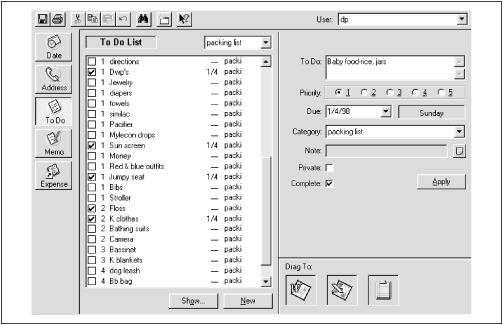
Figure 8-27. Palm Desktop’s To Do program offers more than just the master list—at right, it shows a closeup view of whichever item is currently selected. In this illustration, two additional columns have been turned on: the Completion Date and the Category columns.
Add new To Do items directly to the list by clicking the New button.
Denote that you’ve completed an obligation by clicking its checkbox (either in the master list or on the right side of the screen, where it says Complete:).
Opt to have the date recorded when you click off an item (by clicking the Show button and turning on “Record completion date”—but note that this setting must be turned on independently on the PalmPilot).
Prioritize items by choosing 1, 2, 3, 4, or 5 from the pop-up menu beside the checkbox.
Assign a category to each to do task, using the Category pop-up menu on the right side of the screen.
View only to do items belonging to one category, using the Category pop-up menu above the master list.
Add new category labels, or edit the existing ones, by choosing Categories from the Tools menu.
Flag a to do item as Private by clicking the Private checkbox.
Set a deadline for an item, using the Due pop-up menu.
Add a page or two of annotations ...
Get PalmPilot: The Ultimate Guide, Second Edition now with the O’Reilly learning platform.
O’Reilly members experience books, live events, courses curated by job role, and more from O’Reilly and nearly 200 top publishers.

