Expense
The Expense icon at the left side of the Palm Desktop screen shouldn’t fool you: there is no Expense program in Palm Desktop. Unlike the other four programs, which appear on both the PalmPilot and Palm Desktop, the Expense program exists only on the PalmPilot. You can’t create, edit, or even see your list of expenditures in Palm Desktop. You’re expected to do all your expense-data work in Microsoft Excel.
If you click the Expense icon in Palm Desktop, one of two things happens:
If you’ve never used the Expense program on your PalmPilot (or never HotSynced it), you get an error message.
If you have used the Expense program on the PalmPilot and then HotSynced, Microsoft Excel launches.
Click the Expense icon once, not twice, unless you want to launch Excel twice and stare at a rude error message. And if Excel doesn’t launch, and you get an error message instead, 3Com has a delightful multistep registry-editing procedure available that fixes the problem.
Transferring Expense Data to Excel
Now you’re shown the box in Figure 8.33. If, as suggested in Chapter 4, you use your categories to group your expenses by trip or by project, you’re all set: select the category you’d like to turn into an expense report. That, of course, is the ultimate aim of this entire exercise: to print out your expenditures, turn them in to your employer, and get reimbursed.
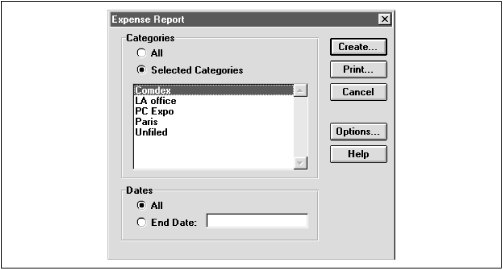
Figure 8-33. Specify which category ...
Get PalmPilot: The Ultimate Guide, Second Edition now with the O’Reilly learning platform.
O’Reilly members experience books, live events, courses curated by job role, and more from O’Reilly and nearly 200 top publishers.

