One Mac, Multiple PalmPilots
Provided you’ve given each PalmPilot its own name, which you were asked to do the day you installed Palm Desktop, you can’t go wrong HotSyncing more than one PalmPilot with the same Macintosh. HotSync Manager, as described in the previous section, lets you control which one the Mac will be talking to when, for example, installing new programs.
Switching Palm Desktop Files
Choosing which PalmPilot’s data you want to view in Palm Desktop, however, is another matter. Suppose that you and your sister each HotSync with the same Macintosh. Now you launch Palm Desktop, only to discover that her calendar shows up. If you have MacPac 2.5, switching to your own data is as easy as choosing your name from the User: pop-up menu on the toolbar. If you have MacPac 2.1, however, follow these steps:
Choose File —>Open. As shown in Figure 9.17, the standard Mac Open File Dialog box appears.
Navigate to the Palm folder. Open it, then the Users folder inside it, then the folder with your name on it; finally, double-click the User Data file. Your data now appears in Palm Desktop.
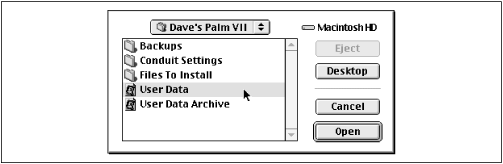
Figure 9-17. Switching users in Palm Desktop 2.1 isn’t simple, but it can be done.
Knowing how to switch Palm Desktop data can be very useful in other situations, as described in the following sections.
Note
You can also switch to a different Palm Desktop file from the Finder. Open your hard drive →
Get PalmPilot: The Ultimate Guide, Second Edition now with the O’Reilly learning platform.
O’Reilly members experience books, live events, courses curated by job role, and more from O’Reilly and nearly 200 top publishers.

