Creating Articles
Creating a new article is as simple as clicking the New icon in the Article Manager toolbar. This opens up the Article Editor screen (see Figure 6-2) where you can add text, images, or other content. Once you click Save, your article is saved and youâre taken back to the Article Manager. If you want to continue working on the article, click Apply to save it and keep the article open for editing.
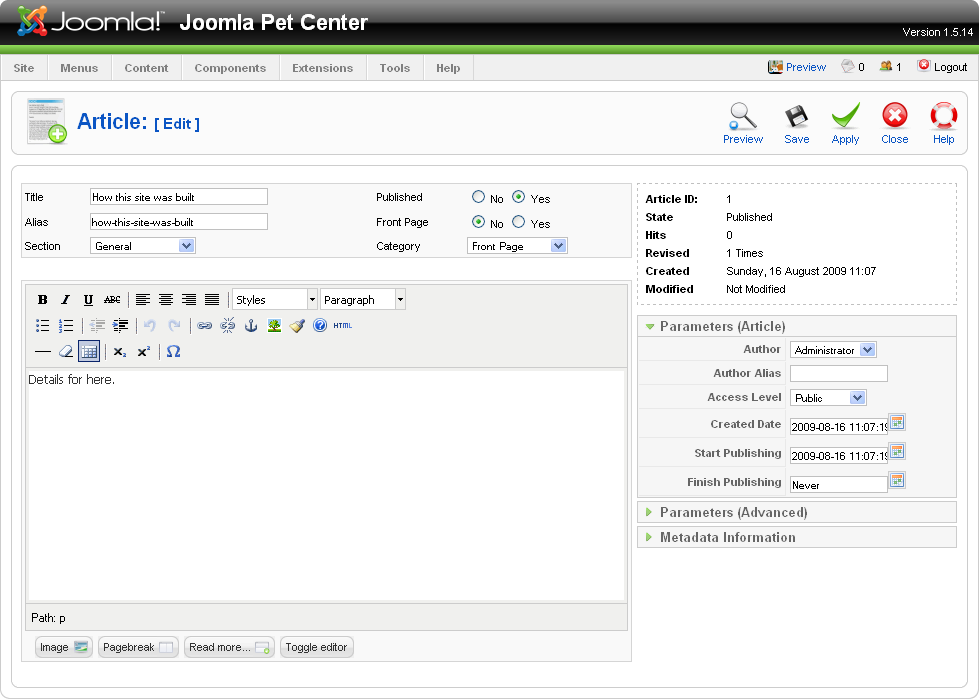
Figure 6-2. The Article Editor
The WYSIWYG Editor
WYSIWYG (What You See Is What You Get) editors make it very easy to create and format your site content. If youâre familiar with most word processing programs, youâre already familiar with how the B button makes text bold and how to make text bigger or smaller.
TinyMCE is the editor included with the basic installation of Joomla. Itâs a lightweight and powerful WYSIWYG editor that not only allows you to write and format your text, but supports image management, Flash/media embedding, and tables (see Figure 6-3).

Figure 6-3. The TinyMCE editor toolbar
You can change the editor in the Global Configuration to either set your choice of editor on a site-wide basis or in a Userâs Profile to set on an individual basis. To change the WYSIWYG editor for all users, visit SiteâGlobal Configuration and select the Site tab in ...
Get Using Joomla now with the O’Reilly learning platform.
O’Reilly members experience books, live events, courses curated by job role, and more from O’Reilly and nearly 200 top publishers.

