Chapter 9. Modules
Modules provide a sort of window into your content, displaying it in small, customizable blocks. Modules are usually in the left and right columns of a web page, but they can be just about anywhere you want. Joomla comes with a number of default modules that show you the most recent news items, a login form, breadcrumbs, or an advertising banner. Third-party options do a whole lot more.
At this point, you should have a few menu items created (see Chapter 7 if you jumped ahead) as a prerequisite for getting your modules to appear.
The Module Manager
Module names and their positions are determined by their location in your template. You should name your modules in way that will help you remember their location, e.g., topmenu, leftcolumn, or footer. If youâre using the default Milky_way template, you already have a few module positions set up on the frontend of your website. To find out how to add modules positions to your templates, see Chapter 11.
The Module Manager provides an overview of your modules, their positions in your template, type of module, and state (see Figure 9-1).
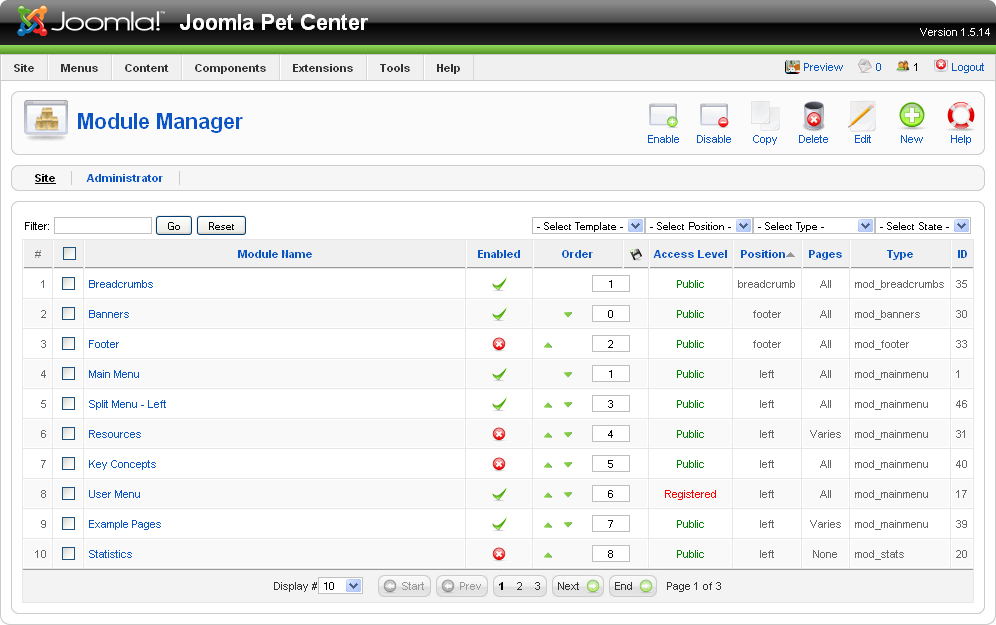
Figure 9-1. The Module Manager
In the Module Manager, you can reorder modules when you have more than one module in the same position by clicking the green arrows. You can also enable/disable modules by clicking the icon in the Enabled column and changing their access level by clicking ...
Get Using Joomla now with the O’Reilly learning platform.
O’Reilly members experience books, live events, courses curated by job role, and more from O’Reilly and nearly 200 top publishers.

