Article Publishing and Unpublishing
New articles are set to published by defaultâmeaning they are visible to your site users. Unpublishing an article removes it from view. Publishing and unpublishing articles is straightforward, but there are a number of ways to do it and customize the process. The first (and most common) way is clicking the publish/unpublish icon in the Article Manager (see Figure 6-8).
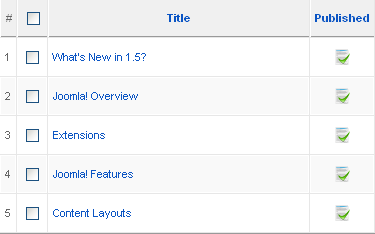
Figure 6-8. Publish and unpublish icons in the Article Manager
Find the icon in the Published column. A green checkmark means the article is already published on your site. A red circle means the article is unpublished and not viewable on your website.
The second way to toggle the published state is in the Article Editor where you edit the article. Go to the Article Manager and click the name of the article you want to edit. Find the Published button and select either Yes or No to publish or unpublish your article (see Figure 6-9).
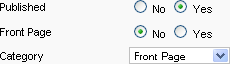
Figure 6-9. Editing an article: publish or unpublish
Click the Save button or Apply button to save your change.
Scheduled Publishing and Unpublishing
The third way to publish or unpublish an article is to auto-publish on a specific date and time. There are many situations where this could be useful (maybe youâre going on vacation and you want an article ...
Get Using Joomla now with the O’Reilly learning platform.
O’Reilly members experience books, live events, courses curated by job role, and more from O’Reilly and nearly 200 top publishers.

