1.2 Entering Data
Data can be introduced directly into the worksheet using the keyboard or retrieved from a previously stored file.
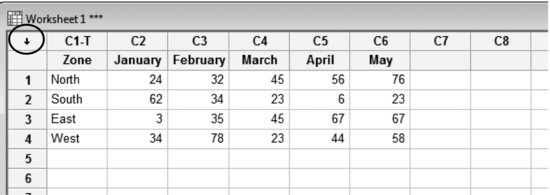
As mentioned, by default columns are named C1, C2, … , but the row just below may be used to introduce specific names to those columns; this is highly recommended. In the previous worksheet, the heading given to column 1 is C1-T meaning that this column contains text data.
It is possible to create a new column as the sum of two others, for example, C3 = C1+C2, in such a way that changing C1 or C2 will also change C3 (see ‘Data operations’ below). Note that it is only possible to link columns but not individual cells.
Get Industrial Statistics with Minitab now with the O’Reilly learning platform.
O’Reilly members experience books, live events, courses curated by job role, and more from O’Reilly and nearly 200 top publishers.

