Attaching a Data Source
After you establish the type of data document for the merge, you need to attach a data source to it. In the Mailings tab, choose Select Recipients, as shown in Figure 10-2. If you choose Use Existing List, the Select Data Source dialog box appears so that you can navigate to and select a data source file. If you choose Type a New List, click Create, and then use the dialog box that appears to enter names and addresses.
Figure 10-2. A document isn’t really a data document until you attach a data source to it using one of the Select Recipient options.
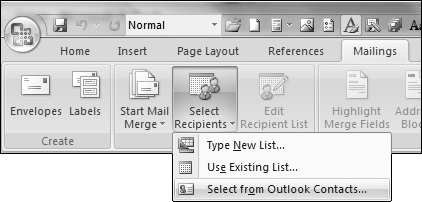
Note that once you’ve attached a data source to the document, Edit Recipient List and a number of other tools on the Mailings tab are no longer grayed out. If you plan to use the entire database, you can skip following section.
Selecting recipients
If you don’t plan to use the entire database, you can use the Mail Merge Recipients dialog box, shown in Figure 10-3, to select just the recipients you want to use. To open the dialog box, click Edit Recipient list in the Start Mail Merge group of the Mailings tab. Use the check boxes shown to include or exclude records. To quickly deselect all records, clear or select the checkbox at the top of the list, just to the right of Data Source.
Figure 10-3. Select just the target recipients using the Mail Merge Recipients dialog box.
Editing ...
Get Office 2007 Bible now with the O’Reilly learning platform.
O’Reilly members experience books, live events, courses curated by job role, and more from O’Reilly and nearly 200 top publishers.

