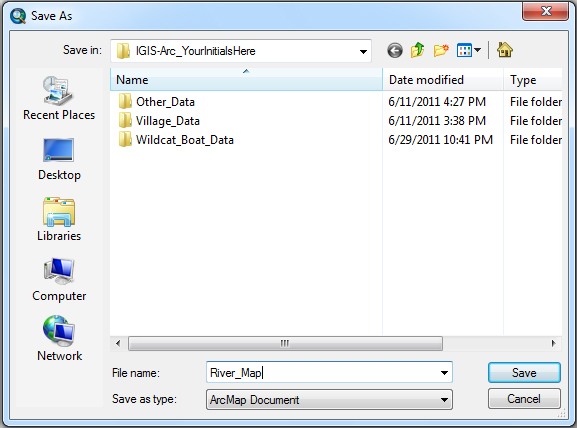Housekeeping: Saving and Restoring a Map
As you work it is a good idea to save your work. While you could easily reconstruct what you have done so far, you have some time invested that you would rather not lose.
____ 23. On the File menu, find and click Save. A Save As window appears. Navigate to the ___IGIS-Arc_
YourInitials folder so that it appears in the Save In box. For a filename, which currently reads Untitled.mxd, use River_Map. The Save As Type field should read ArcMap Document. The file extension MXD designates the file as an ArcGIS Map document. See
Figure 2-15. Click Save. Note that the title bar of the ArcMap window has changed to River_Map and that the ArcMap button on the Windows taskbar also reflects that change when you mouse over it.
____ 24. Dismiss ArcMap. Using the Windows operating system, look at the contents of the folder ___IGIS-Arc_
YourInitials. Notice it contains the file River_Map.mxd.
15 How large, in kilobytes, is the file? _________ KB. Pounce on River_Map.mxd. ArcMap will restart and load the map you just saved.
It is vital that you understand what an MXD file is and what it is not. While it contains a great deal of information about how the data it refers to is represented (symbols, colors, line widths, and so on), the MXD file does not itself contain data. The MXD file contains pointers to the data—that is, the map file tells ...