Forcing an Application to Shut Down
Windows applications can sometimes be stubborn and freeze or lock up, preventing you from closing them the normal way. If an application hangs, you should wait at least a couple of minutes to see if it comes back to life, especially if it is a productivity program with recent work that you have not yet saved. But if it looks like the application will not unfreeze, then it may be time to manually close it. Shutting down a program from Windows Task Manager has been the standard solution. But the Task Manager in Windows 8 offers a simpler design that shows you just the names of open applications, letting you easily select the one you want to close. This task explains how to force an application to shut down using Task Manager.

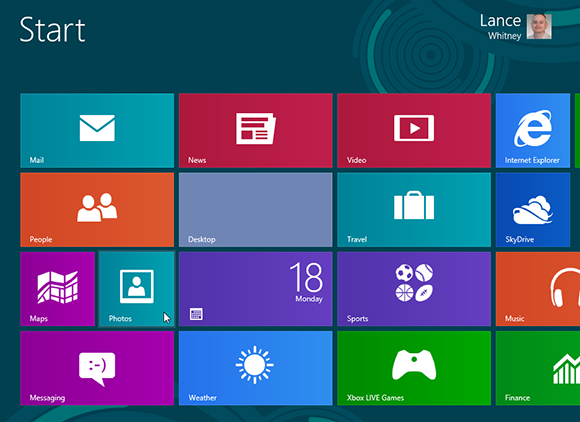
1 Open Windows 8 UI programs: Open two Windows 8 UI programs from the Start screen. For this example, the Maps and Photos programs are opened.
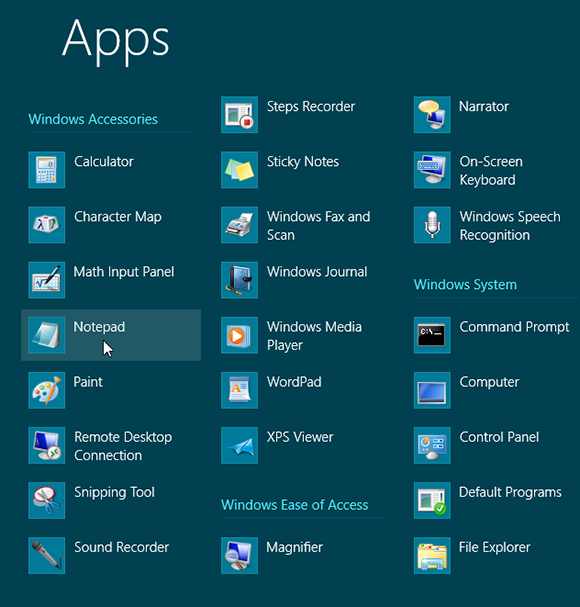
2 Open desktop programs: Move to the Apps screen by right-clicking any empty area of the Start screen and selecting All apps from the app bar. Open Calculator. Return to the Apps screen. Open Paint. Return to the Apps screen. Open Notepad.
3 View open apps: In the desktop, right-click ...
Get Windows 8 Five Minutes at a Time now with the O’Reilly learning platform.
O’Reilly members experience books, live events, courses curated by job role, and more from O’Reilly and nearly 200 top publishers.

