Adding Album Art to Your Music
After you download an album or rip a CD via Windows Music Player, album art should automatically be found and downloaded as well. You can see the album or cover art in Windows Media Player next to the album and in the Windows 8 Music app next to each track. But sometimes the wrong album art is downloaded, while other times no album art can be found at all. Fortunately, you can correct this problem by finding or manually downloading the right album art yourself directly in Windows Media Player. This task explains how to add or change album art to your music through Windows Media Player.
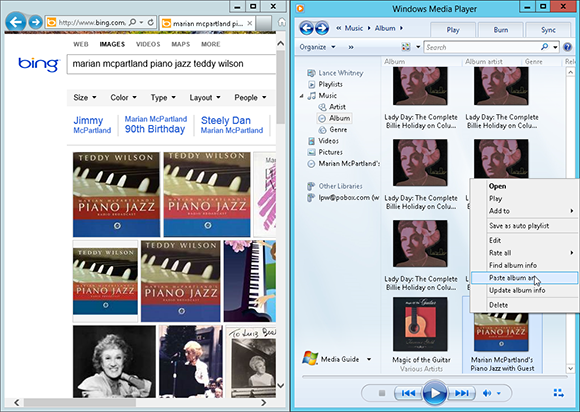
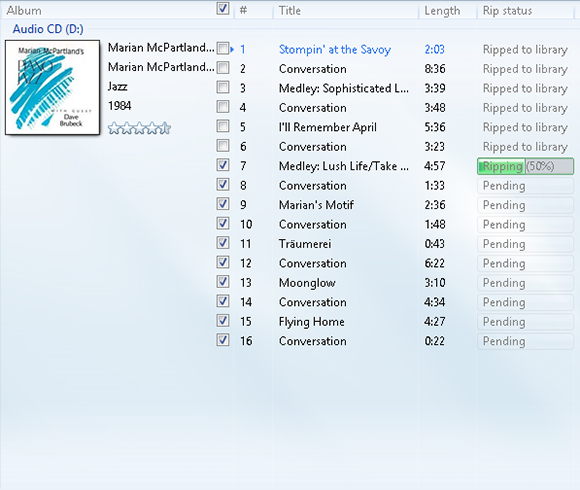
1 Add Music: Open Windows Media Player to rip some music to Windows 8 by burning a few CDs if you have not already done so.
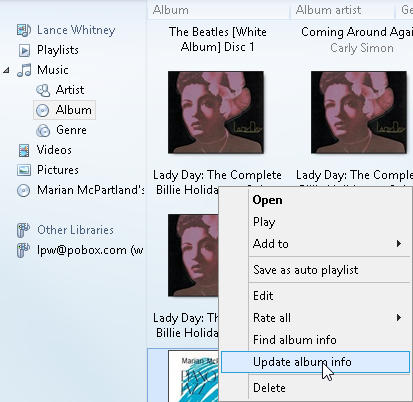
2 Find album info: Right-click on an album whose album art you want to add or change. From the pop-up menu, click Update album info. Wait to see if the correct album art is located and applied. If not, move to the next step.
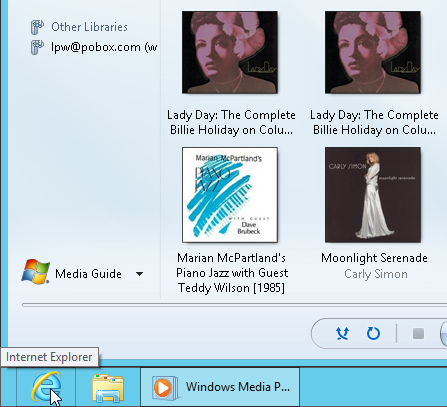
3 Search for album art: Open Internet Explorer by clicking its taskbar icon.
4 Position IE and Media Player: Right-click on ...
Get Windows 8 Five Minutes at a Time now with the O’Reilly learning platform.
O’Reilly members experience books, live events, courses curated by job role, and more from O’Reilly and nearly 200 top publishers.

