Tracking Down Problems with Event Viewer
Problems sometimes creep into Windows or Windows applications. A certain application may freeze or crash or stop running properly. Certain Windows features may stop working properly. Tracking down and troubleshooting problems in Windows can be a difficult and challenging task. But Windows offers a tool that can sometimes lead you in the right direction — Event Viewer. This tool automatically records all events in Windows and labels each event as Information, Warning, or Error. An event with an information label usually provides standard data. But events labeled as warnings or errors can often reveal clues to specific problems. This task explains how to track down problems with Event Viewer.
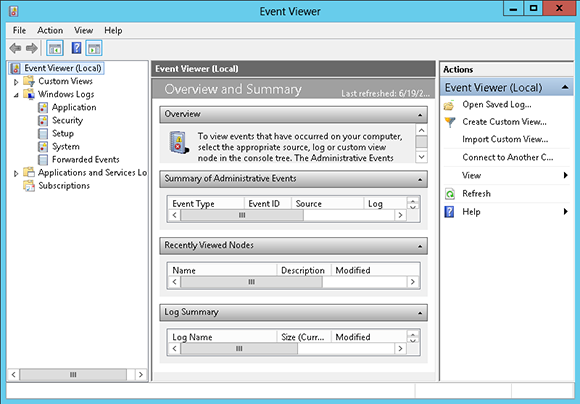
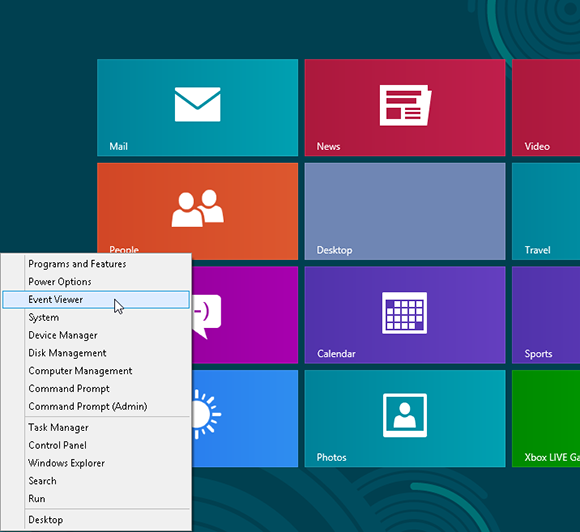
1 Launch Event Viewer: Move your mouse to the lower-left hot corner. Right-click to display the Power User Tasks menu. Choose Event Viewer from the list.
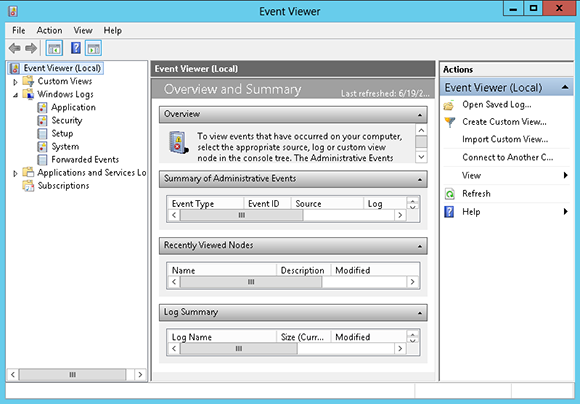
2 View Windows Logs: Click the arrow in front of Windows Logs. At least five folders appear under Windows Logs — Application, Security, Setup, System, and Forwarded Events — each one devoted to a specific type of event.
3 Click a folder: Click the System folder. Each event is labeled one of three levels: ...
Get Windows 8 Five Minutes at a Time now with the O’Reilly learning platform.
O’Reilly members experience books, live events, courses curated by job role, and more from O’Reilly and nearly 200 top publishers.

