Trusting a Windows 8 Computer
Setting up a PC with a Microsoft account offers several benefits, such as the ability to automatically access SkyDrive and other online services, synchronize certain passwords among multiple PCs, and view a list of apps downloaded from the Windows Store on other PCs. But before you can take advantage of the password synchronization, you have to set up a trust relationship for each new Windows 8 PC. Setting up the trust adds your computer to a list of other trusted PCs and helps confirm you as the user of the computer. This task explains how to trust a Windows 8 computer.
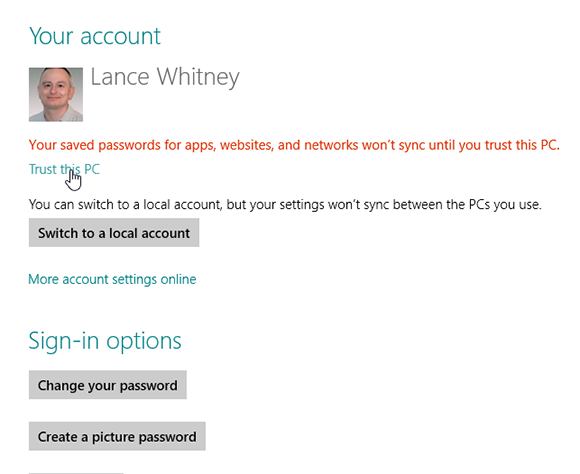
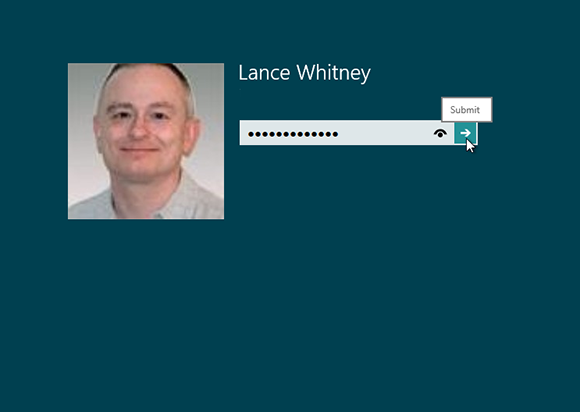
1 Log in: Log in to Windows 8 with a Microsoft account.
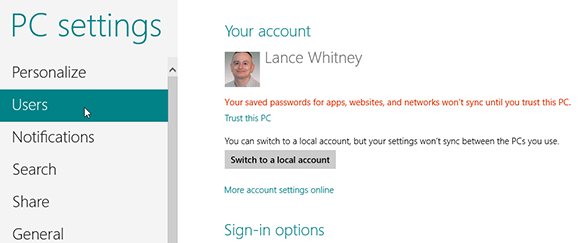
2 Access the Users page: Launch the desktop by clicking the Desktop tile on the Start screen. Hover your mouse in the lower-right hot corner to display the Charms bar. Click the Settings charm and then select the Change PC settings option. In the left pane of the PC settings screen, click Users.
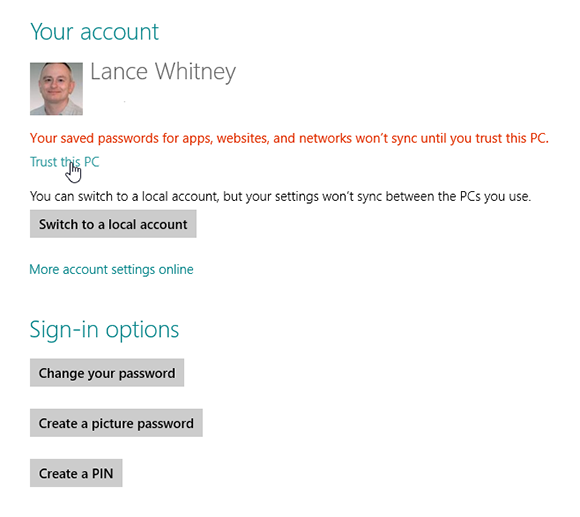
3 Trust the PC: If the PC is not yet trusted, a message appears at the top of the Users pane that “Your saved passwords for apps, websites, ...
Get Windows 8 Five Minutes at a Time now with the O’Reilly learning platform.
O’Reilly members experience books, live events, courses curated by job role, and more from O’Reilly and nearly 200 top publishers.

