Personalizing the Windows Lock Screen
The Windows 8 Lock screen appears just before the login screen after you boot up your PC. Pressing any key at the Lock screen immediately brings you to the login screen. At first glance, the Lock screen seems unnecessary, especially on a PC. But the screen displays useful information in the foreground, including the date and time, battery charge on a laptop, wireless signal, and notifications. You can personalize the Lock screen by displaying your own image in the background. But more importantly, you can customize the notifications that appear so you know if new e-mail, instant messages, or calendar appointments await you. This task explains how to personalize the Windows Lock screen.
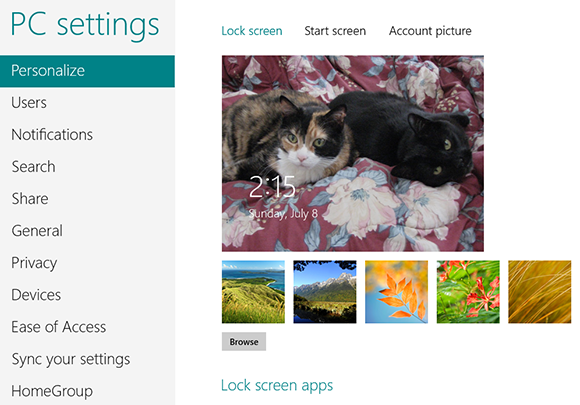
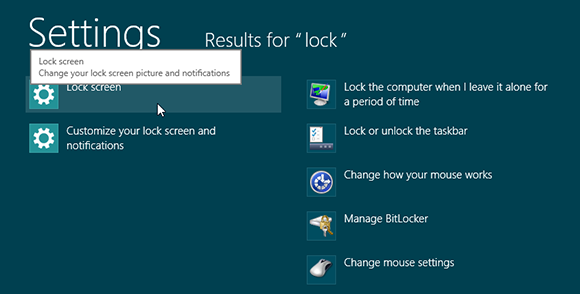
1 Access the Lock screen settings: At the Start screen, type lock. Under the search field, click Settings. In the search results displayed in the left pane, click Customize your lock screen and notifications.
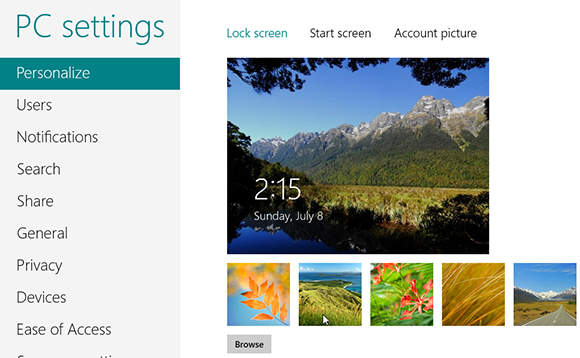
2 Change background image: At the Personalize page for the Lock screen, click on one of the thumbnail images displayed under the current image. That image immediately becomes the new Lock screen background.
3 Browse other images: If none of the existing ...
Get Windows 8 Five Minutes at a Time now with the O’Reilly learning platform.
O’Reilly members experience books, live events, courses curated by job role, and more from O’Reilly and nearly 200 top publishers.

