Finding Places Using the Maps App
The Maps app starts off by displaying a map of your country and then quickly zooms in to your current location if you allowed the app to do so. You can drag the map to view other nearby areas. You can zoom out to see the entire country or the world or zoom in to see a specific state, city, or address. You can change the view of the map between a road view and an aerial view. You can map out directions between any two locations. And using the Search charm, you can search not just for states and cities but also restaurants, stores, and other businesses. This task explains how to find places using the Maps app.
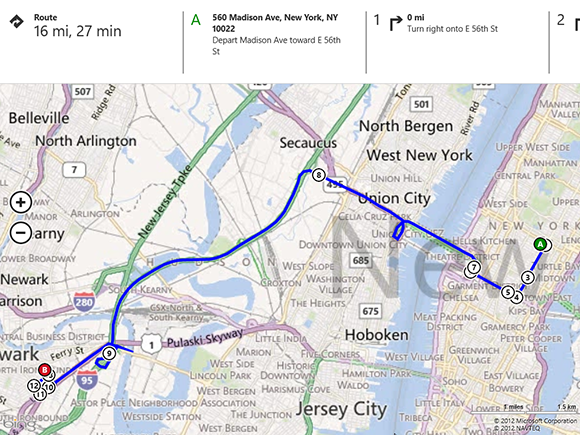
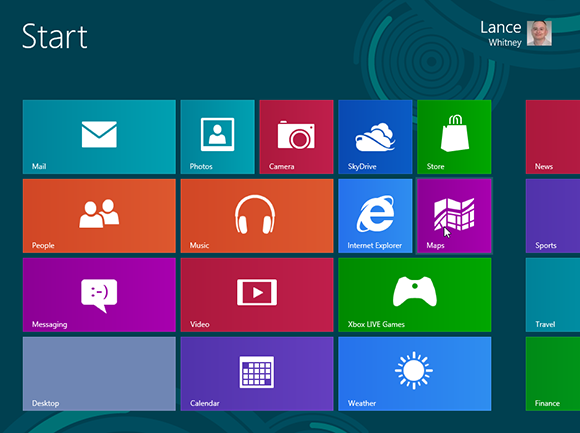
1 Open the Maps app: Open the Maps app by clicking its Start screen tile.

2 Allow Maps to use your location: The first time you open the app, it asks if it can use your location. If you click Block, you will have to type your address any time you want to map out directions from your current location. If you are comfortable having the app find your location, click Allow.
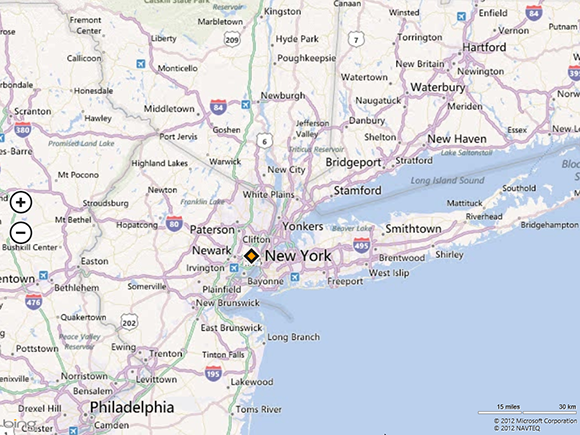
3 View your location: The map zeros in on your current location and displays ...
Get Windows 8 Five Minutes at a Time now with the O’Reilly learning platform.
O’Reilly members experience books, live events, courses curated by job role, and more from O’Reilly and nearly 200 top publishers.

