Name
File → Open
Synopsis
The Open dialog box (Figure 4-2) has changed from previous versions of Word. Most obvious is the addition of the Places bar (on the left), which allows quick access to the five places Microsoft thinks you’ll need most. How to use and change this bar is covered later in this section. First, let’s take a brief tour of the rest of the Open dialog.
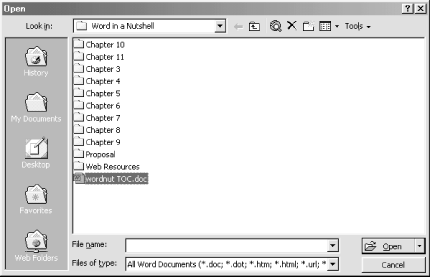
Figure 4-2. Opening a file in Word
The first time
File → Open is launched in a new Word
session, the folder shown is the one specified in Tools →
Options → File Locations → Documents
(C:\My Documents by
default). For all subsequent times File → Open is launched
during the Word session, the folder shown is the last folder a file
was opened or saved in.
Only documents matching the type selected in the “Files of
type” box are shown in the view. By default, only files that
can be created by Word
(.
doc,
dot, htm,
html, and url ) are
shown, but the view can be changed by selecting a new file type from
the drop-down list. Type the extension of the file you wish to open
in the “File name” text box to instantly display all
files of that type. For example, typing *.doc
displays all files with the .doc
extension in the current folder. It’s also possible to filter
the view by entering criteria into the
“File name” box. When entering a letter, the name of the first file beginning with this letter is displayed. As more letters ...
Get Word 2000 in a Nutshell now with the O’Reilly learning platform.
O’Reilly members experience books, live events, courses curated by job role, and more from O’Reilly and nearly 200 top publishers.

