Name
View → Normal
Synopsis
Access Word’s Normal view using View → Normal or the Normal view button at the far left of the horizontal scroll bar. In Normal view, the document appears as if it were one, infinitely long, scrollable piece of paper (Figure 6-1). Normal is the default view and is the most useful during the course of document creation, as it shows text and formatting, but does not cloud the screen with headers, footers, footnotes, and precise page layout.
Note
Normal is the default for new documents. However, Word remembers the view last used before exiting a document and opens the document again using that view.
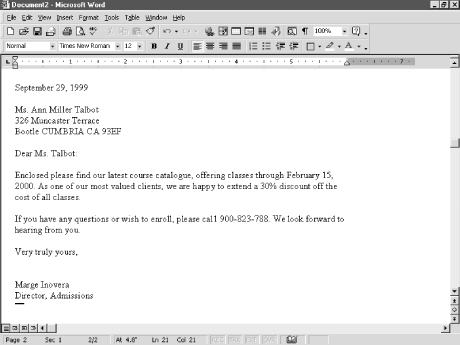
Figure 6-1. Editing a document in Normal view
Here are a number of things to keep in mind when working in Normal view:
Normal view does not show what text looks like in relationship to page margins.
Multiple columns are not shown side by side, but in single columns, though the correct width of the columns is maintained.
Graphics are shown where you insert them, which is not necessarily where they will print.
Automatic page breaks are shown as single dotted lines. Manual page breaks (inserted using Insert → Break → Page Break are shown as thicker dotted lines with the words “Page Break” in them. Other section breaks are shown as double rows of dotted lines.
Normal view is not great when a document contains a lot of graphical content—clip art, columns, drawn shapes ...
Get Word 2000 in a Nutshell now with the O’Reilly learning platform.
O’Reilly members experience books, live events, courses curated by job role, and more from O’Reilly and nearly 200 top publishers.

