Name
Insert → Bookmark
Synopsis
A bookmark is a selection of text that is given a name — a word, a paragraph, even a whole page. To create a bookmark, select the text and choose Insert → Bookmark. This opens the Bookmark dialog box (Figure 7-39). Type a name for the bookmark, and click the Add button. The Bookmark dialog box closes automatically.
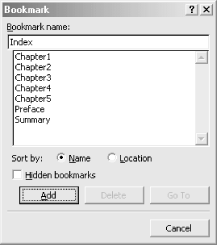
Figure 7-39. Creating a bookmark
To use bookmarks, open the Bookmark dialog box and select a bookmark from the list. Click the Go To button, and the dialog box closes, moving the insertion point to the bookmarked position in the document. Edit → Go To also provides a quick way to jump to bookmarks. Choose Bookmark from the “Go to what” list, select the bookmark, and click the Go To button. Press Ctrl-G or F5 to open the Go To tab even more quickly.
Use Bookmarks for Cross-References
Use bookmarks as the reference point for cross-references. Select Bookmark from the Reference list in the Cross-reference dialog box, and then continue the cross-reference process: select the text that the reference points to and click Insert. You can also create a hyperlink in a document that references a bookmark in that or another document.
Get Word 2000 in a Nutshell now with the O’Reilly learning platform.
O’Reilly members experience books, live events, courses curated by job role, and more from O’Reilly and nearly 200 top publishers.

