Name
View → Print Layout
Synopsis
Many users only switch to Print Layout view (Figure 6-3) to check out how a document looks just before printing it. However, this view is a useful tool throughout document development. In Print Layout view, the document resembles actual sheets of paper. This view provides a vertical ruler on the left side of the window and displays columns, headers and footers, and page numbers onscreen.
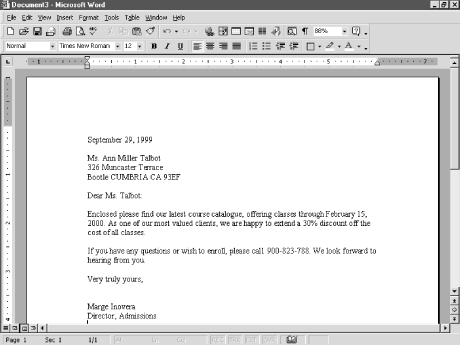
Figure 6-3. Editing a page in Print Layout view
Page breaks are displayed graphically as a physical split between pages. This is helpful when creating a long document, as in longer documents the position of page breaks relative to text and headings is important.
Using the vertical ruler to adjust top and bottom margins is much faster than opening File → Page Setup, although dragging elements on the ruler is not quite as precise as entering exact numbers into the Page Setup dialog box. To adjust margins, point to the spot where the gray margin area and the white portion of the ruler meet. The pointer becomes a two-headed arrow and a ScreenTip appears, indicating which margin is being adjusted. The ruler calibrations move as they’re being dragged, helping achieve a particular measurement or adjustment. When adjusting margins from the ruler, it’s helpful to set the Zoom to Whole Page, which is only available from Print Layout view.
Shortcut to Page Setup
To open the ...
Get Word 2000 in a Nutshell now with the O’Reilly learning platform.
O’Reilly members experience books, live events, courses curated by job role, and more from O’Reilly and nearly 200 top publishers.

