Name
View → Document Map
Synopsis
View → Document Map displays the heading styles applied to major sections of a document in a navigation panel on the left side of the document window (Figure 6-7). If no heading styles are applied to document text, the panel is blank. Heading styles include the default heading styles (Heading1 and so on) or any new styles created that begin with the word “Heading.” Clicking on the headings in this panel moves the display directly to that text in the document. This is an especially useful view for reading long documents and, like using Outline view, it displays a hierarchy of headings. Unlike in Outline view, Drag and Drop is not supported for rearranging headings. In addition, formatting cannot be applied to the headings listed in the Map panel. To adjust the hierarchy of your headings, you must work within the text panel of the document in this view.
Click the plus or minus signs to expand or collapse headings that have other headings under them. Right-click any of the displayed headings in the Document Map panel to display a context menu. The context menu offers commands to Expand or Collapse the heading, or to choose which levels (Heading 1 through Heading 7) to display.
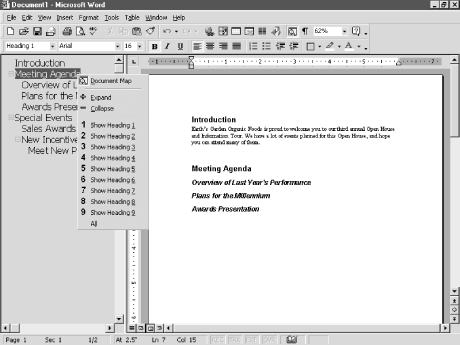
Figure 6-7. Viewing headings in Document Map view
Get Word 2000 in a Nutshell now with the O’Reilly learning platform.
O’Reilly members experience books, live events, courses curated by job role, and more from O’Reilly and nearly 200 top publishers.

