Name
Insert → Caption
Synopsis
All of the figures in this book have captions that explain the content and relevance of graphic images. Captions are usually preceded by a label; for example, “Figure 5-2,” denotes the second figure in the fifth chapter of a book. In addition to captions that identify graphics, captions can also supply labels for tables or equations.
Note
Word creates captions using a field named SEQ, for “sequencing.” Choose Tools → Options → View → Field Codes to view the actual field code for captions. Fields are detailed in Chapter 15.
Insert → Caption opens the Caption dialog box (Figure 7-17). Select the type of label (Figure, Table, or Equation) and select where the caption will appear in relation to the figure, table, or equation. Options are above or below the selected item. If the three built-in types of labels don’t meet your needs, create a new one with the New Label button.
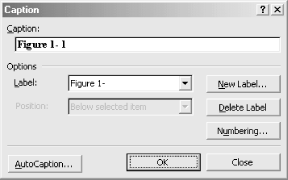
Figure 7-17. Inserting a caption
As captions are inserted, the label numbers increment. Edit these numbers after adding objects and creating captions for them if you haven’t inserted your images in chronological order in the document. To choose a different number format, such as Roman numerals or letters of the alphabet, click the Numbering button to open the Caption Numbering dialog box (Figure 7-18). Also use the dialog to include chapter numbers in caption labels, if heading styles are ...
Get Word 2000 in a Nutshell now with the O’Reilly learning platform.
O’Reilly members experience books, live events, courses curated by job role, and more from O’Reilly and nearly 200 top publishers.

