Name
Table → Insert Table
Synopsis
Use the Insert Table command to create a table by specifying the exact number of columns and rows a table should start with and how the cells in the table should be sized (Figure 10-6).
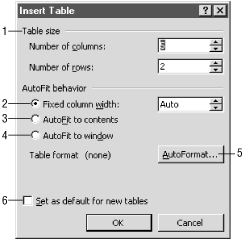
Figure 10-6. Creating a table with Insert Table
Table Size. Enter the number of rows and columns the table should have. A table can have up to 63 columns, but can have any number of rows.
Fixed column width. Each column in the table will have the same width. Use the Auto setting to create a table that fits just within the document’s margins. Use the up and down arrows to set a specific size for the columns.
AutoFit to contents. This option creates a table with columns that are small to start, but automatically resize themselves to accommodate typed text.
AutoFit to window. This option is used for documents that will be viewed in a web browser. It creates a table that automatically resizes itself to fit within the browser window when the window itself is resized.
AutoFormat. This button performs the same function as the Table → Table AutoFormat command, which is covered later in this chapter.
Set as default for new tables. Any options set on the Insert Table dialog are preserved and used as the default choices each time a new table is created.
Create a Small Uniform Table Quickly
Insert a table with fixed-width rows and columns using the Insert Table button on the Standard ...
Get Word 2000 in a Nutshell now with the O’Reilly learning platform.
O’Reilly members experience books, live events, courses curated by job role, and more from O’Reilly and nearly 200 top publishers.

