Name
View → Full Screen
Synopsis
Full Screen view hides all screen elements other than the page itself (Figure 6-12), providing maximum room to read and edit a document. Full file, editing, and formatting capability is retained in Full Screen view as well. To see the menus again in order to perform a task unavailable with a keyboard shortcut, move the pointer to the top of the screen and the menus reappear. Pressing Esc also exits Full Screen view.
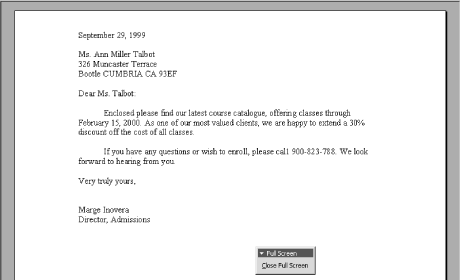
Figure 6-12. Full Screen view
If a document has more than one page (or will have more than one page), click the Show/Hide button on the Standard toolbar prior to invoking Full Screen view. The page break indicators that Show/Hide displays provide the only means of determing page numbers in Full Screen view. Word’s scrollbars and Status bar are hidden in Full Screen view.
To access a toolbar button, click the Close Full Screen button in the floating Full Screen toolbar. The screen returns to the view it was in prior to opening Full Screen view. To get to a particular toolbar while in Full Screen view, right-click the Full Screen floating toolbar and choose the toolbar from the context menu that appears.
Get Word 2000 in a Nutshell now with the O’Reilly learning platform.
O’Reilly members experience books, live events, courses curated by job role, and more from O’Reilly and nearly 200 top publishers.

